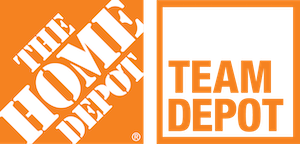Team Depot Program Contacts
Non-Store Field Teams & Western Division, Manager
Southern Division, Manager
Southern Division Specialist
Northern Division, Manager
Northern Division Specialist, Team Depot Training
Foundation Projects, Manager
Western, Sr. Specialist Foundation Projects
Corporate Volunteerism, Manager
National, Sr. Manager
Director, Home Depot Foundation
Smart Simple Video Demonstration
Follow the below steps to apply for a Team Depot grant:
1. Grant Application Homepage – Go to https://foundation.homedepot.com
2. Application Errors – If you encounter the below error message at any point when using the grant system, simply clear your browser’s cache and reload the page. IT is working to resolve the issue permanently.

3. First-time Associate Registration - Click "Register" and select "Home Depot Associate." On the registration screen, search for your store number in the "Organization Name/Home Depot Store #" field. Complete all other fields and submit.
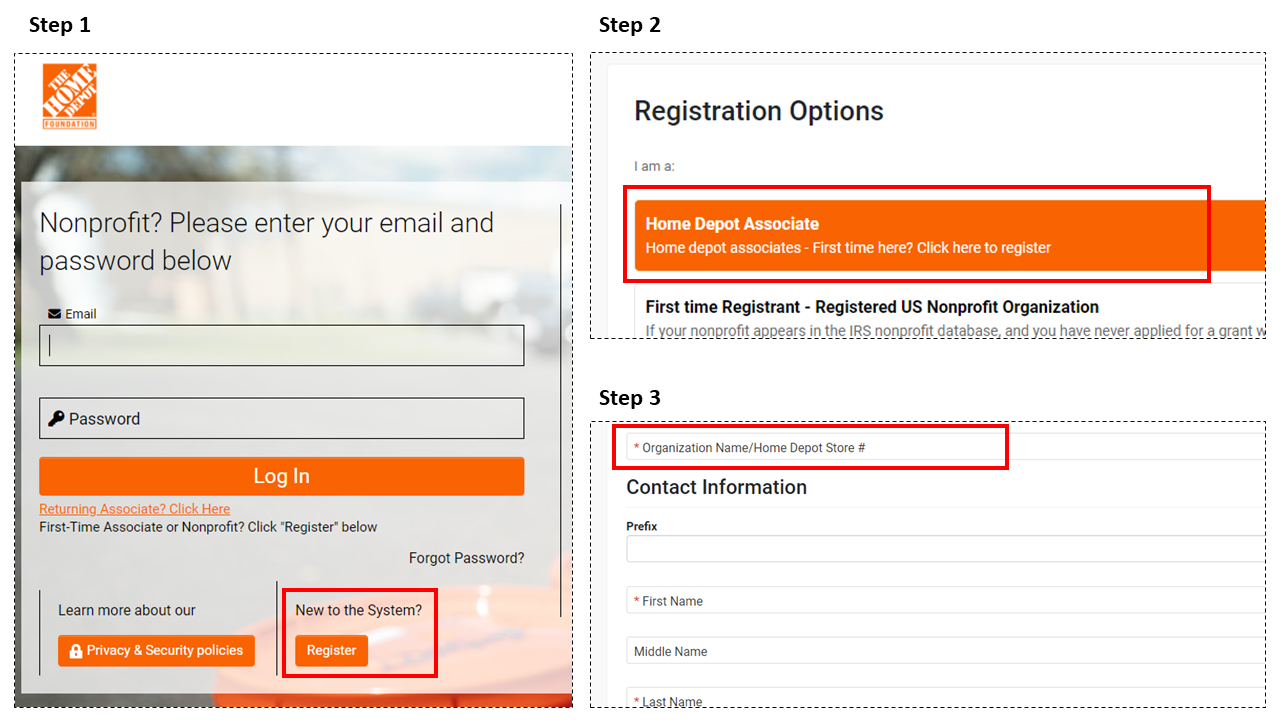
Returning Associate Log-In - After completing your registration, use the "Returning Associate, Click Here" link for all future log-ins. The system will use your LDAP from registration and authenticate using single sign-on.
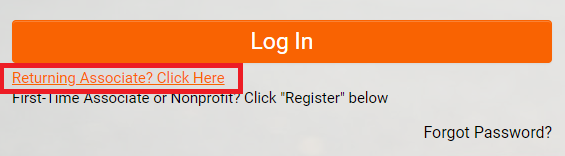
4. Starting an Application - Once logged in, select "Open Funding Opportunities," and select the most relevant application. The first question in the eligibility quiz asks what type of Team Depot grant you are applying for. It is imperative that you answer this correctly as it determines what questions are asked in the rest of the application. Reference the chart shown above the question for a description of each application type.
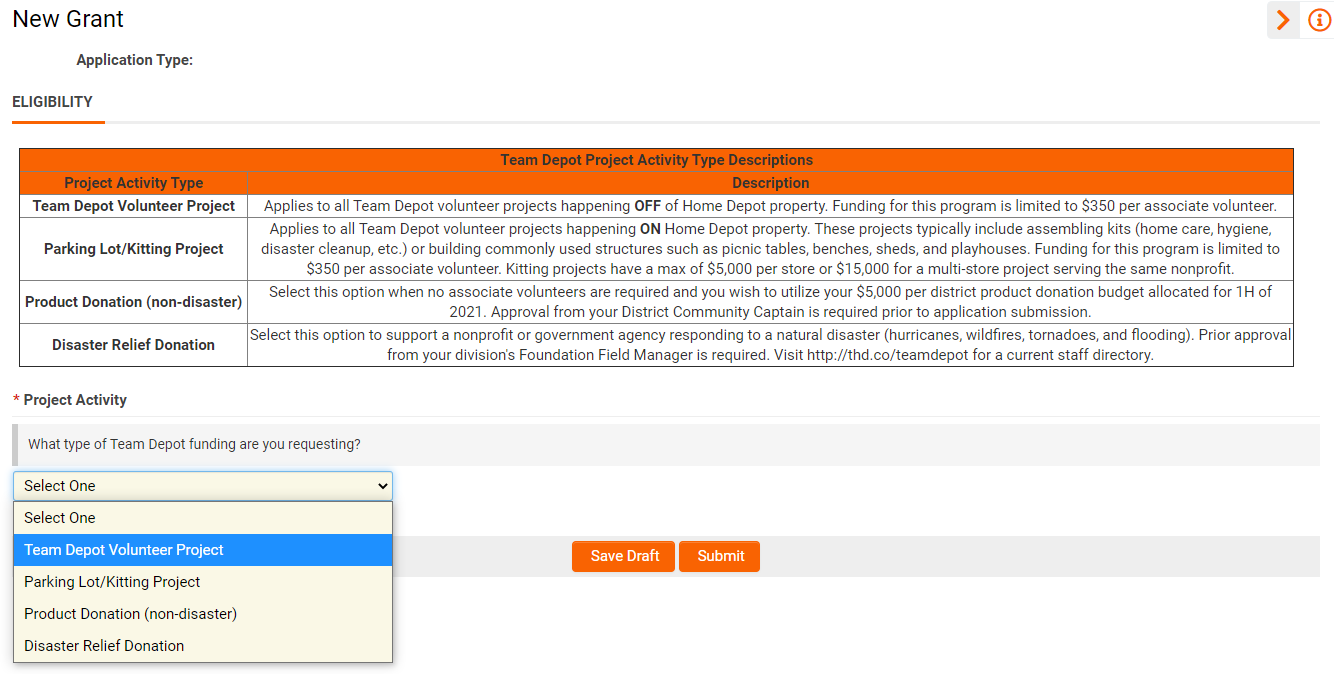
After making your selection, complete the eligibility quiz and hit “Submit” to continue to the main application.
From here the store can take the application to completion or fill out select fields and then invite the nonprofit to be a co-applicant. At a minimum, the store should complete the “Store Info” section and upload a copy of the quote in the “Attachments” section.
5. Selecting Org & Primary Contact - All nonprofits having previously applied for a Home Depot Foundation grant have had their information migrated to the new system. Instruct all prior applicants to use the "Forgot Password?" feature on the application homepage to access their account. All prior grant activity should be visible upon logging in.
Existing organizations and contacts can be added to your application by simply typing their name in the respective field or by clicking the search (binoculars) button. If the organization or primary contact does not exist in the system, we recommend inviting them to be a co-applicant (see step 5). They will create a profile for their organization upon accepting the invitation.
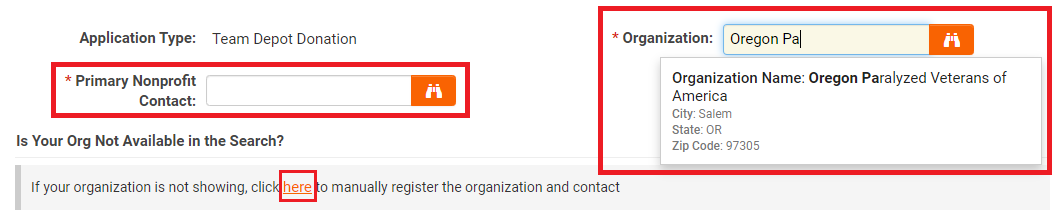
Associates wishing to complete the entire application on their own can register the organization manually using the “click here” link shown in the above screenshot. A registration screen will open in a new window. For all 501(c)3 organizations, select the “Registered US Nonprofit Organization” option. For all government agencies (e.g., schools, churches, city/county governments, police/fire departments), use the “Other Organization” option. After registration is complete, refresh the application page and the org and primary contact should appear in the search results.
6. Inviting a Co-Applicant - If you choose to have your nonprofit complete the rest of the application, you can invite them to be a co-applicant by clicking the “Invitations” link in the top left corner.
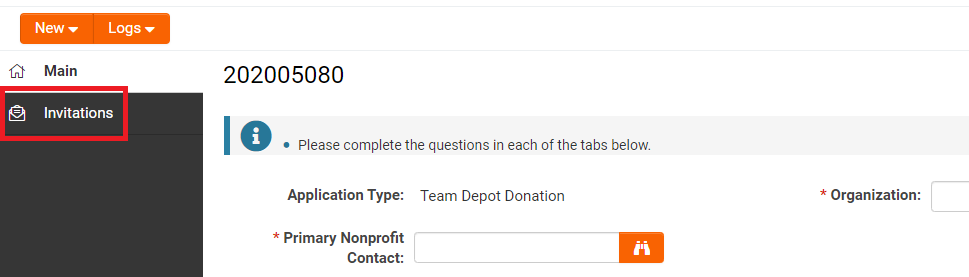
Click the “+” button to start a new invitation, enter your nonprofit contact’s information, and make sure to select “co-applicant” as the role. Once complete, click the “Invite” button. Your nonprofit partner will receive an email with a link to access the application.
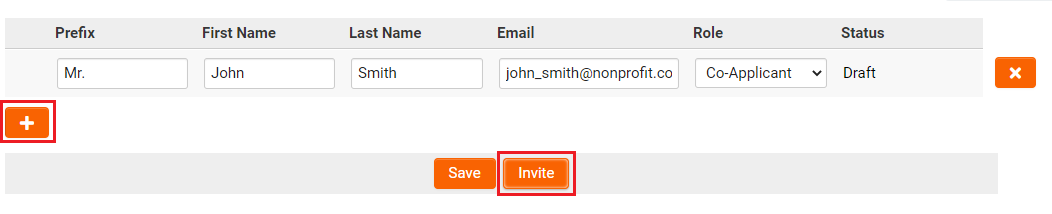
7. Submitting Applications – Once all required fields have been completed, either the store or the nonprofit can submit the application. Any required fields not completed will be flagged when attempting to submit (see example below).
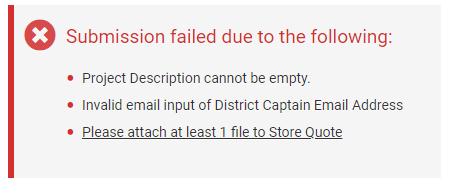
Each bulleted item in the list of missing fields is a clickable link that will take applicants directly to that field. Submit the application once all errors have been corrected. Both the associate who initiated the application and the nonprofit partner will receive an email confirming the application has been successfully submitted.
8. Withdrawing Applications – The “Withdraw” button at the bottom of the page should only be used if you have decided to not move forward with the project. Withdrawn applications cannot be recovered and any information entered will be permanently deleted.
9. Tracking Submitted Applications – Applications are typically reviewed in 4 weeks or less. Some applications may take up to 6 weeks during peak seasons. Associates will be able to track the progress of their submitted applications on their main dashboard (see example below).
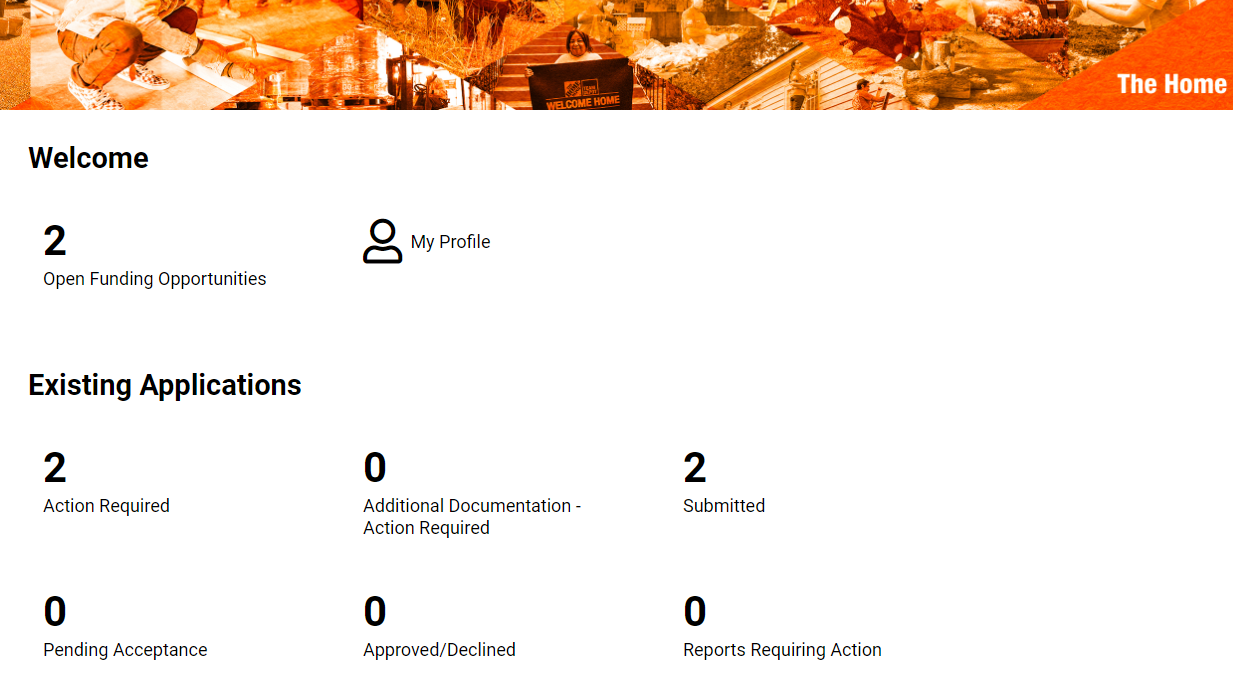
Here is a summary definition of each bucket:
- Open Funding Opportunities – Start new applications
- Action Required – In-progress/draft applications
- Additional Documentation - Action Required – Applications sent back to submitter for revisions
- Submitted – Applications waiting to be reviewed by Foundation staff
- Pending Acceptance – Applications currently under review
- · Approved/Declined
- Reports Requiring Action – N/A; more applicable for nonprofits receiving larger grants with reporting requirements
10. Revising Applications – Grant managers can ask questions or request revisions to grants within the system. Both the store and nonprofit will receive an email notifying them revisions have been requested. Applications requiring revisions will be in the “Additional Documentation - Action Required” bucket on your dashboard.
If you still have questions after reading these instructions, please reach out to your Foundation Field Manager or email Team_Depot@homedepot.com.